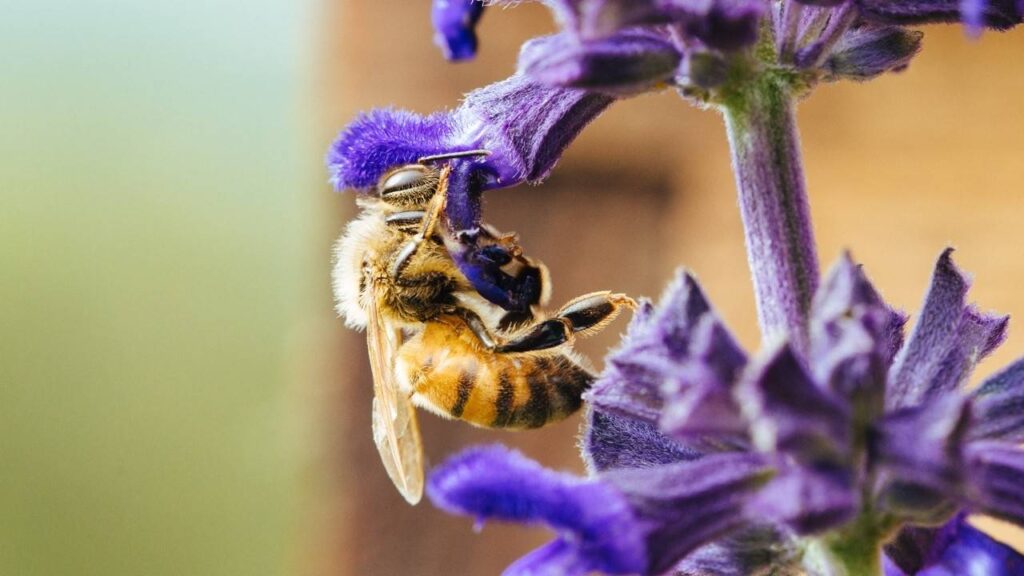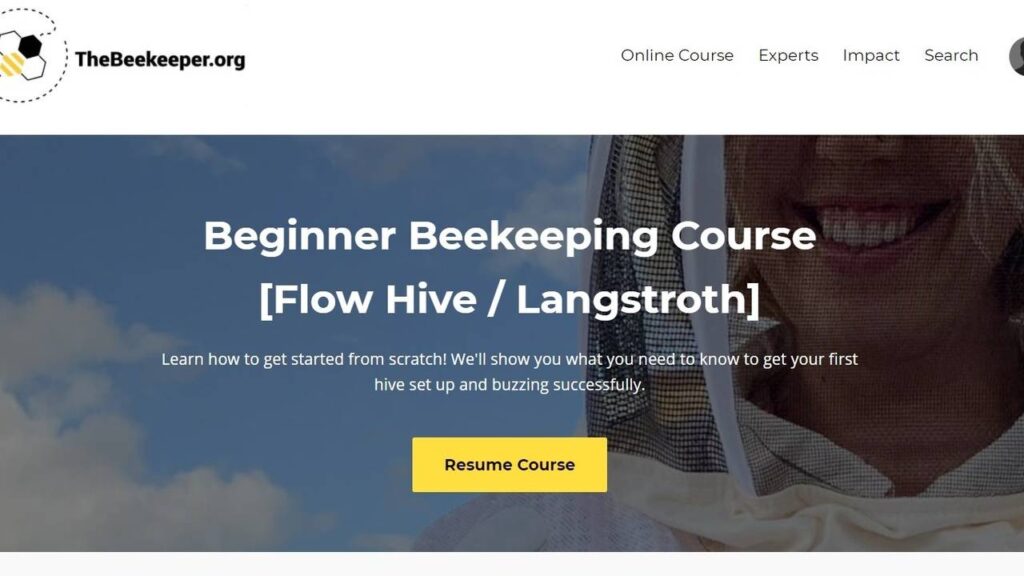
How to navigate the site
Welcome!
How to navigate the site
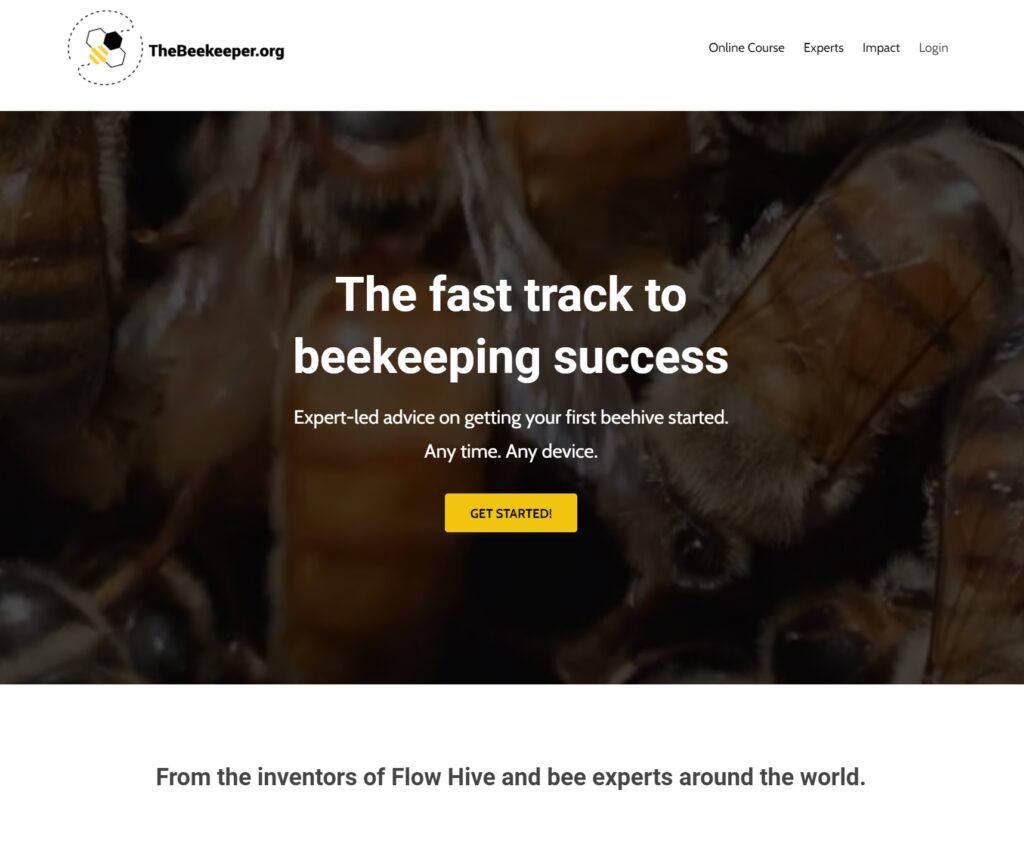
- From the landing page at TheBeekeeper.org, select Login in the top right-hand corner.
- Enter your email address and password.
- If you don’t remember your password, click “Forgot Password”, enter your email address in the box provided, and you will be sent a new login link.
To access your lessons from the landing page
- Once logged in to the site, click on your avatar in the top right-hand corner.

- Select “My Lessons” from the dropdown menu.
- You will be redirected to the library page.
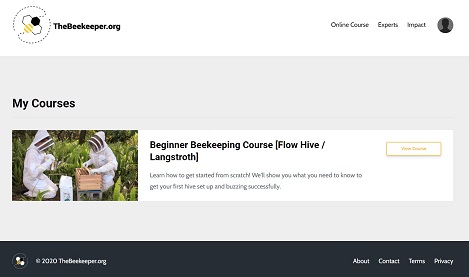
- Click “View Course”.
- You will be redirected to the lessons page.
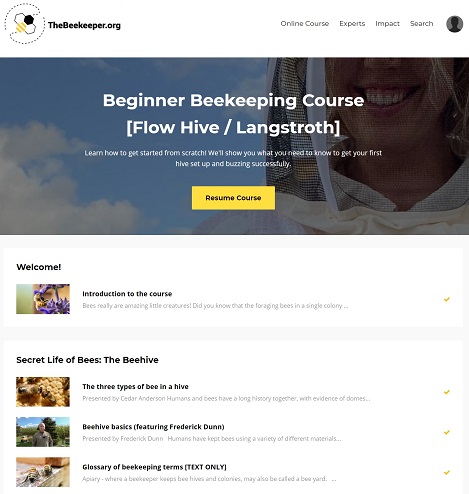
If you scroll to the bottom of the lessons screen, you can navigate forward and back through the lesson pages using the numbers or arrows:
To check which lessons you have completed
- Completed lessons will have a yellow tick beside the lesson. Lessons that have been partly watched but not completed have a yellow progress to the right of the lesson.
- In the example below, the first lesson “Native Bees”, is partially complete, the second lesson “Moving a Hive” is fully complete, and the third lesson “Wax Moth” has not been done at all:

To view a lesson
- Click on any lesson you want to access.

- To watch the video in full screen, click the square in the bottom corner of the player.

- Click the settings button to adjust the playback speed and video resolution.

- Some videos have closed captions, these can be turned on using the CC button.

- You can select other lessons in the category by clicking on the images to the right of the player.
- To see more information about the presenter, click their name at the beginning of the lesson.

- Scroll down the page to view the text summary.
- If there is a download attached to the lesson, click on the text to download the attachment.

- Click “Mark as Complete” to end the lesson.
- Click “Next Lesson” to move on.
To view upcoming lessons
- Scroll to the bottom of the Lessons page.
- Navigate through the lesson pages by clicking on the numbers or the arrows.

- Lessons that have not been released yet will be marked “Coming Soon..”

- The Search button beside your avatar allows you to search for mentions of any topic.
- The Experts page gives biographical information on the course contributors.
- The Impact page gives details on the educational and conservation projects supported by your membership of TheBeekeeper.org
To contact us
Click the “Contact” button in the bottom right-hand corner of any page.
To edit your account details
- Click on your avatar in the top right-hand corner.

- Select “Settings”

- You will be redirected to your profile page.
- Here you can add a picture to your avatar, view your subscription, update your personal details and change your password.

To cancel your subscription
- To cancel your subscription, you can simply contact us confirming your wish to cancel, and we will do it for you.
- To manually cancel your subscription, click on your avatar in the top right-hand corner. – Please note that this option is not available to members that subscribed on the Flow Hive checkout page. If you’re unsure, just contact us.

- Select “Settings”.

- Click “Billing Info” in the top right of the page.

If you subscribed using a credit or debit card:
- Select the Cancel button.

Or, if you subscribed with PayPal:
- Select “Manage Subscription in Paypal”

- You will then be redirected to your PayPal account in the Payments tab. If you are not logged in, you will be prompted to log in to your PayPal account.
- Click “Payments” in the top menu.
- Select “Manage automatic payments” under the “Automatic payments” section.
- Select “Beeinventive Pty Ltd” in the left sidebar.
- Click the Cancel button.

- Confirm your wish to cancel and click “Cancel Automatic Payments”.